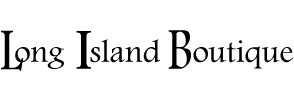Fast access to numbers and symbols
One thing that held me back from using Google Keyboard in the past was the extra step it required to get to certain special characters like the underscore or asterisk. While many other keyboards allow you to long-press letters to find those symbols -- a step that takes only one tap to execute -- Google Keyboard makes you first tap the "?123" button and then find and tap the character you want.
Or so I thought. Turns out there's a simpler way: Just touch your finger to the "?123" key and then slide it upward across the keyboard. You'll see a screen full of numbers and special characters instantly appear, and all you have to do is swipe your finger to the one you want. Once you let go, that character will be inserted into your text, and the keyboard will go back to its regular QWERTY panel.